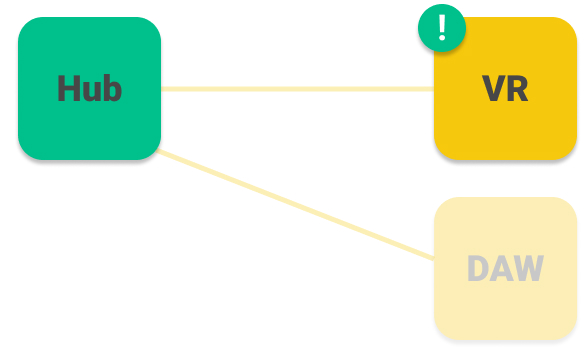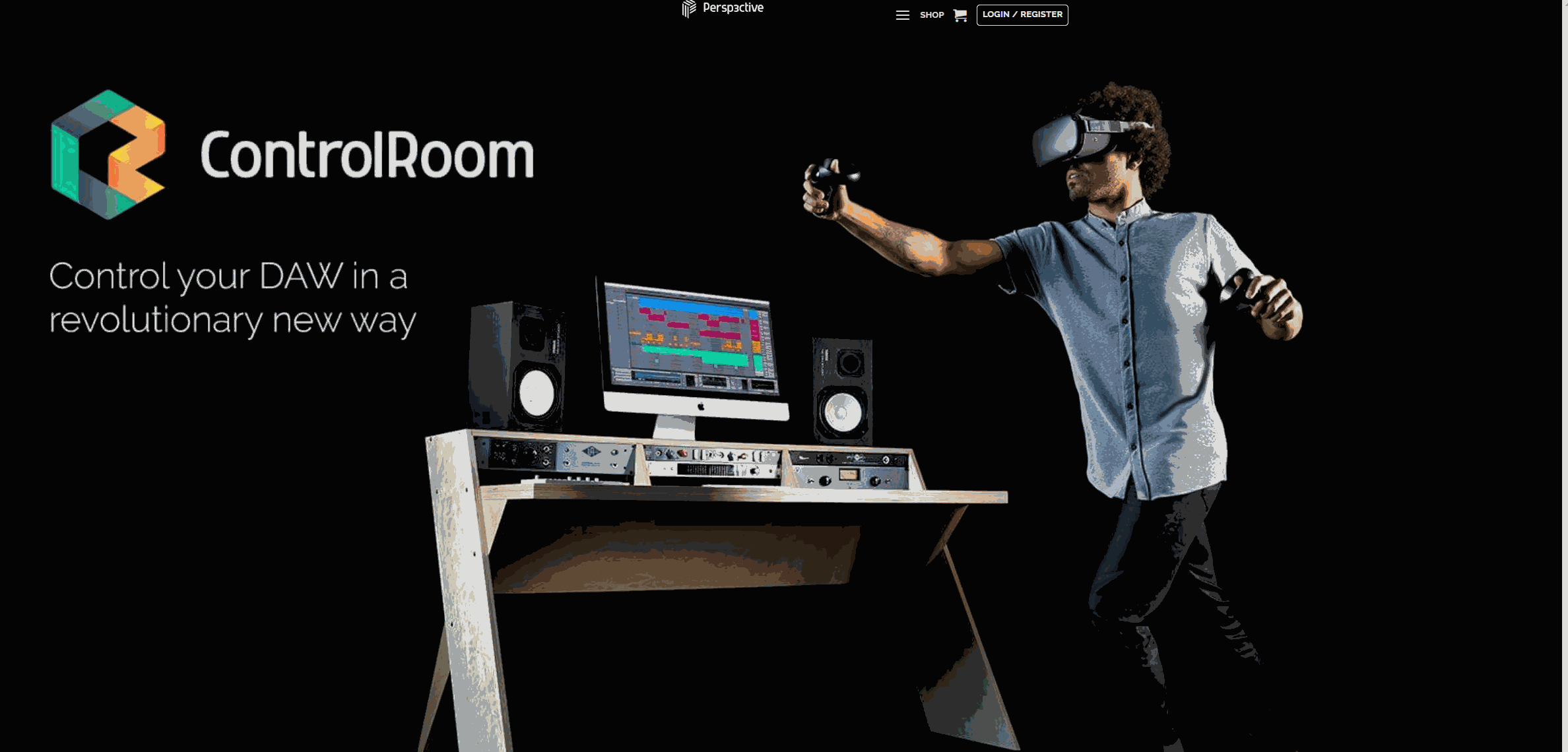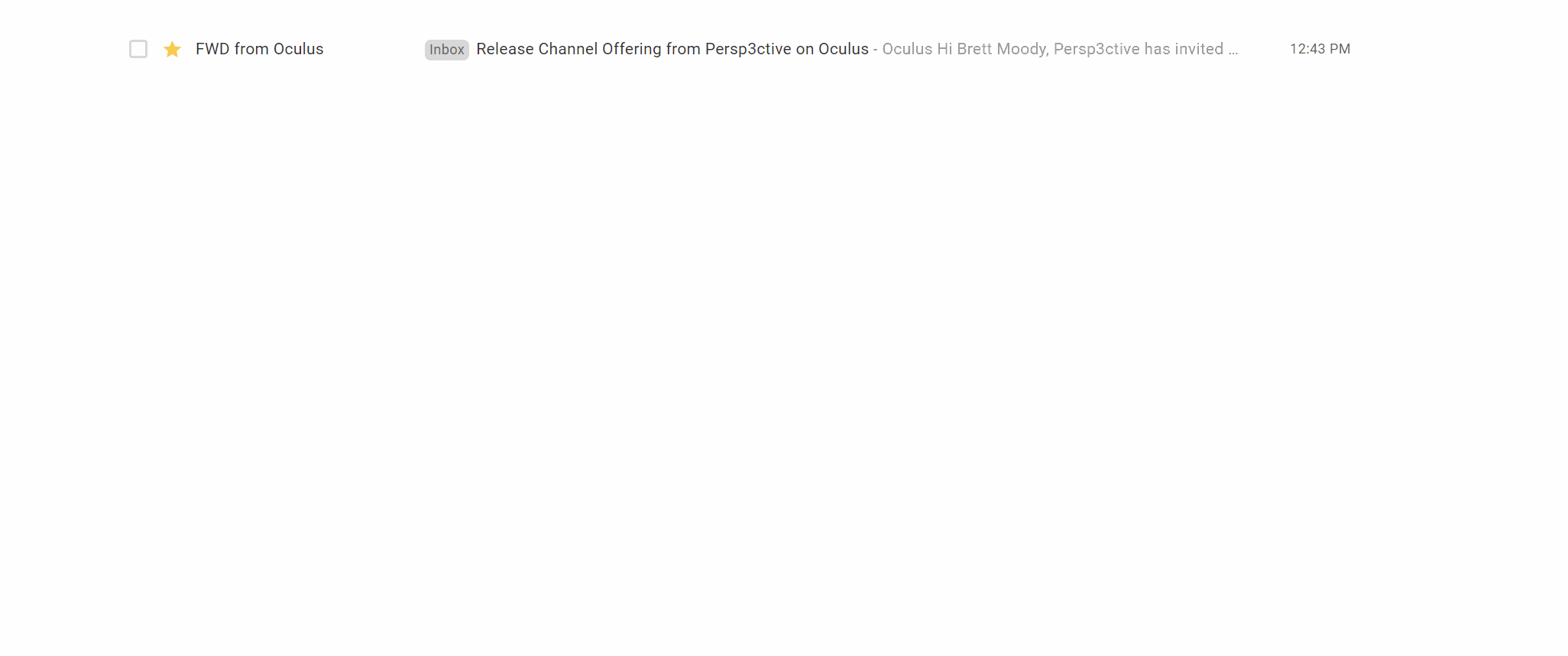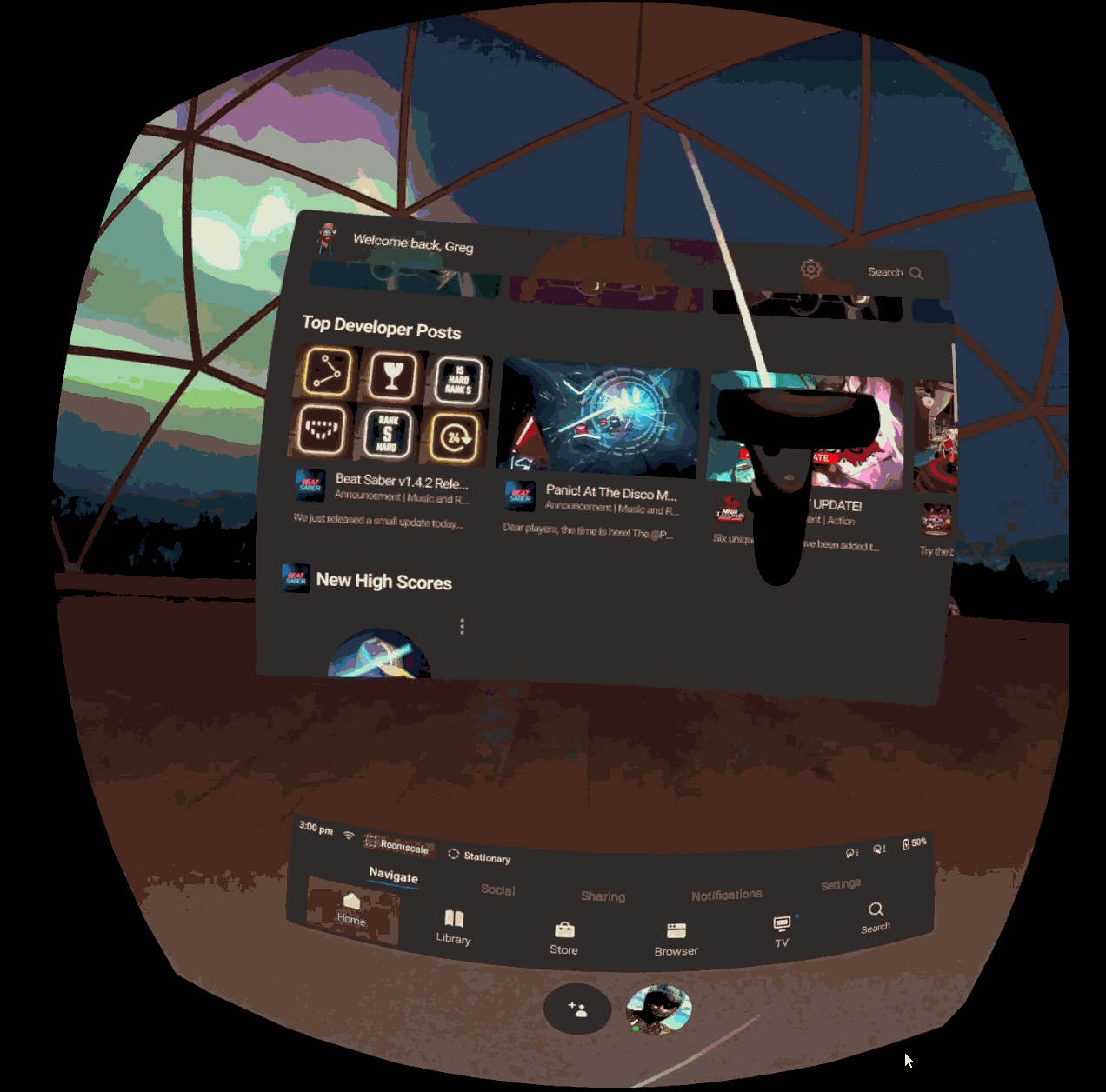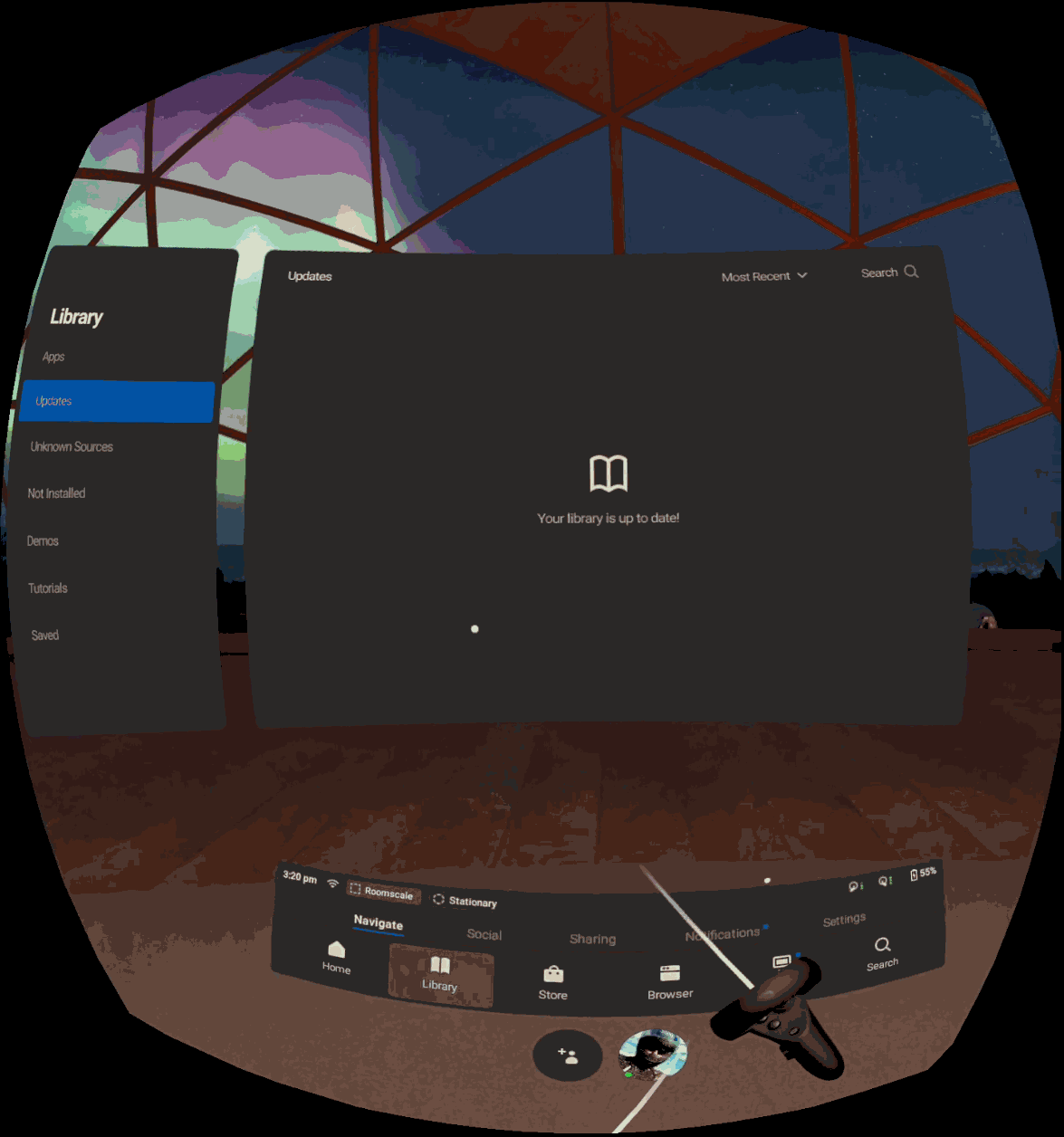In this page, we will discuss the steps you need to take to install the Virtual Reality component of ControlRoom on your Oculus Quest headset.
If you have already installed and launched the VR application on your Quest, please continue on to the Connect VR to the Hub page.
Step One: Installation
Step Two: Connect VR to the Hub
Click here for instructions to connect VR to the Hub
Have more questions about this process? Check out our FAQ page.
Still have questions about setting up VR or have suggestions about how we could improve this page? Try our customer service portal.