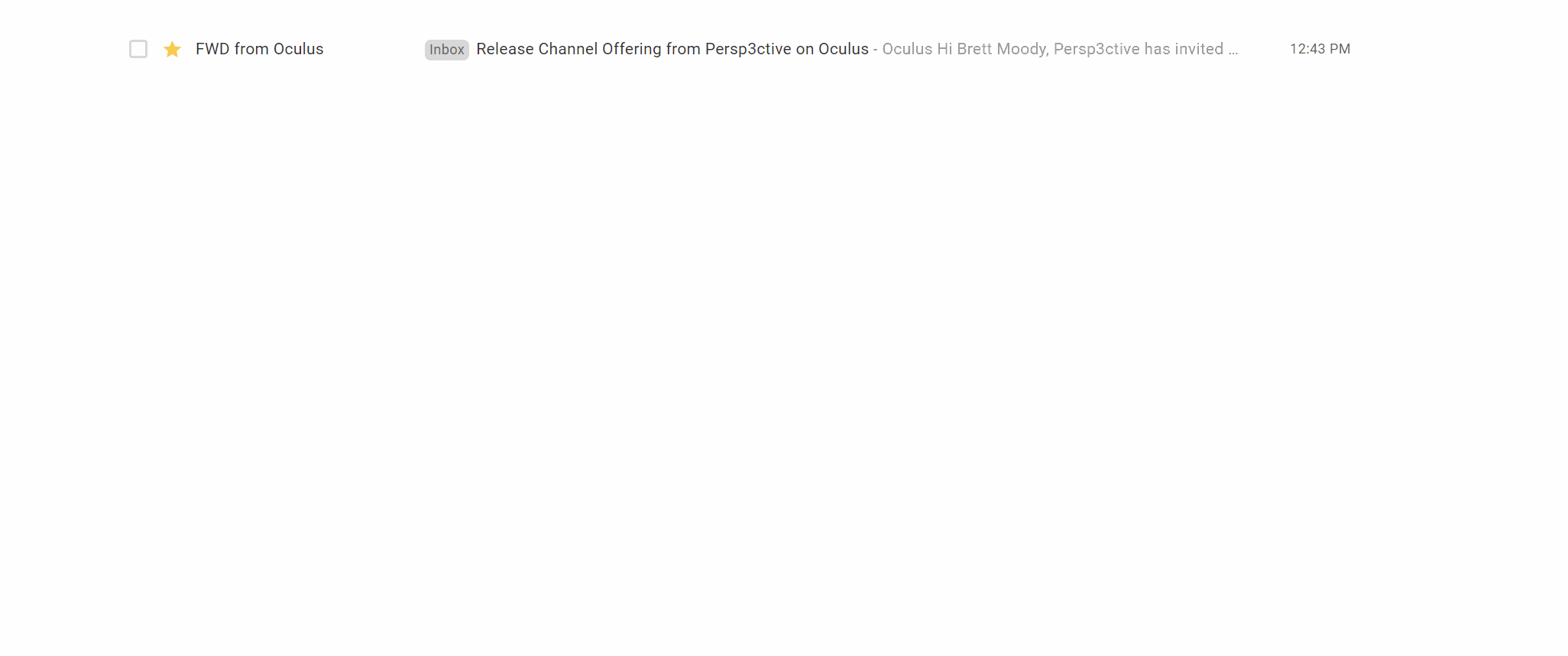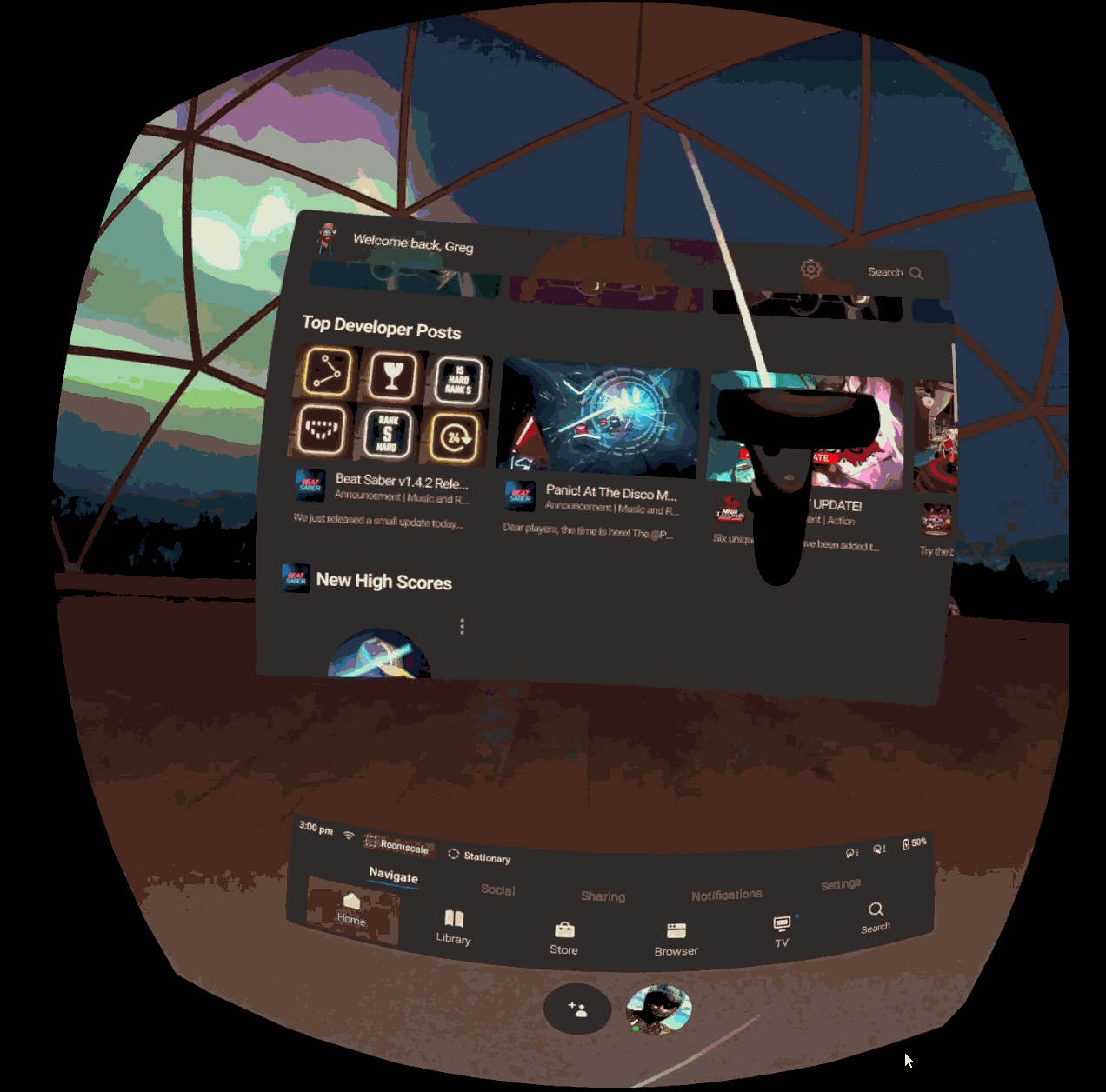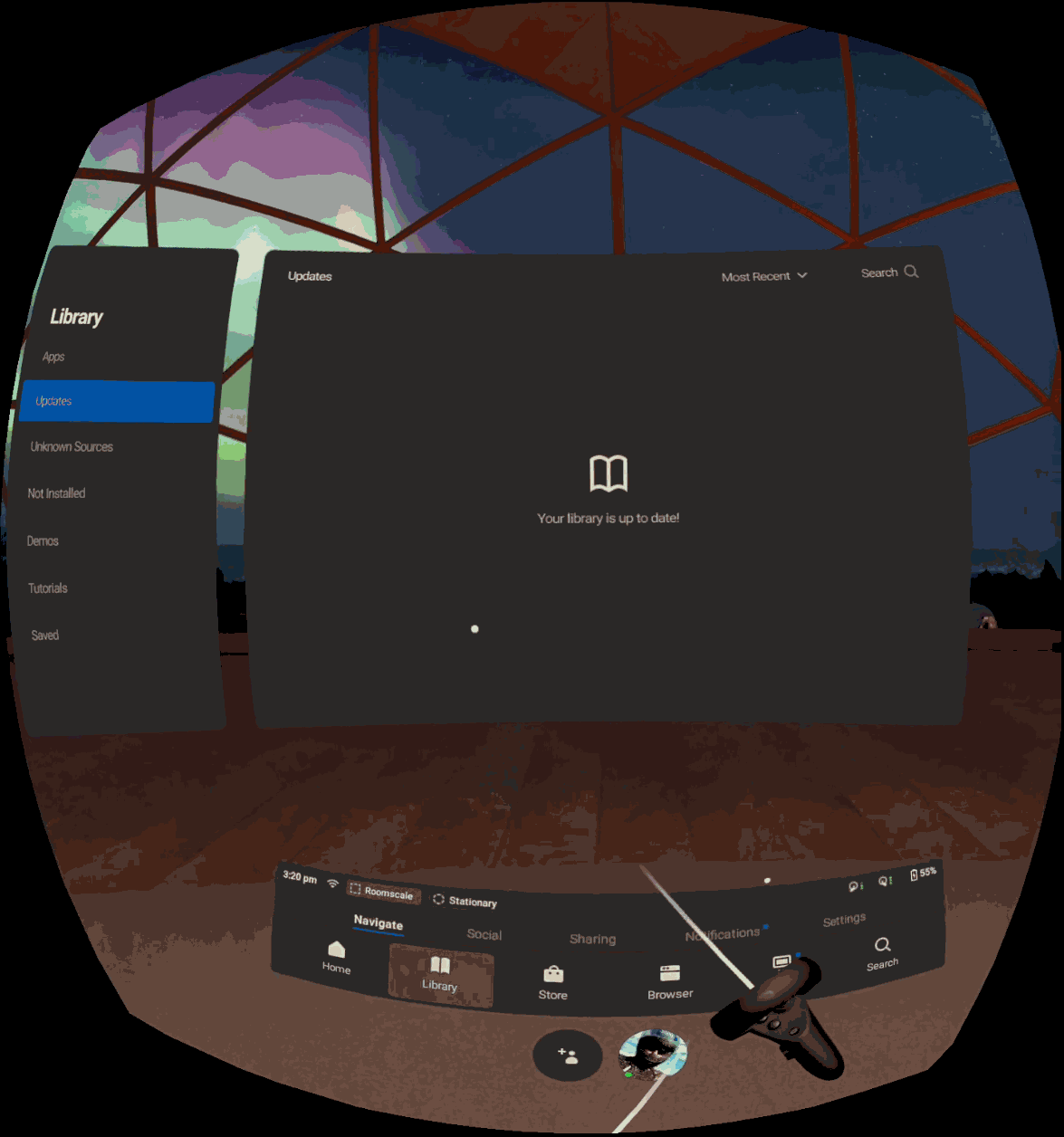A: If you haven’t already, go to the Persp3ctive website and request a copy of ControlRoom for Quest. Please only make this request once.
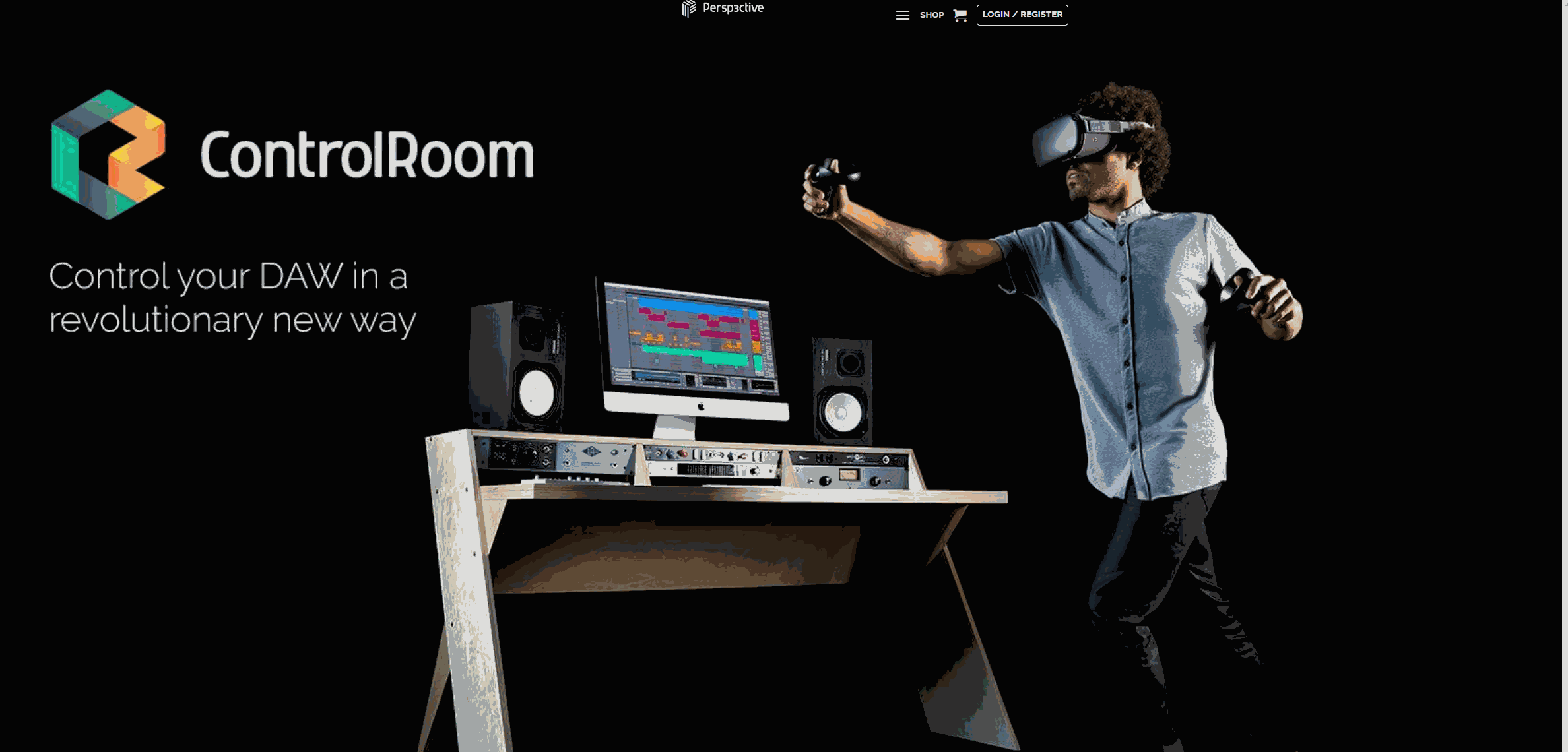
We aim to send users a copy of ControlRoom for Quest within one business day of receiving their request. |
In the coming months, we aim to further streamline the Quest distribution process. |