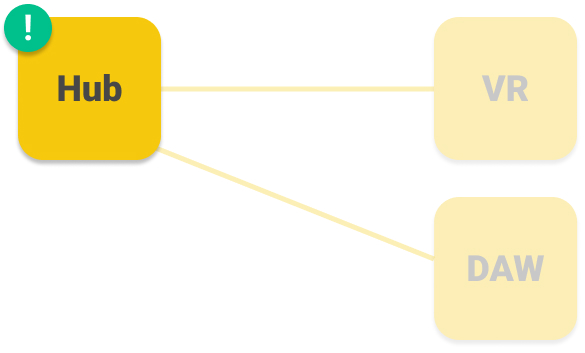This page covers installation of ControlRoom Hub, and the DAW plugins.
ControlRoom Hub is a lightweight easy-to-use Mac/PC application that runs on your DAW computer. You can use the Hub to configure your ControlRoom settings and map MIDI controls for your DAW. The Hub is the middleman between your device (VR or Mobile Phone App) and your DAW, facilitating all the necessary two-way communication over your local wifi network.
Step One: Purchase ControlRoom Hub and DAW Plugins (or get free trial)
If you have already purchased a license or free trial, skip this step and proceed to step 2 below. If not continue here.
Visit our homepage and scroll down to select which VR headset you’d like to use. Then choose which computer (Mac or PC) you use to run your DAW. From there, you can watch a video to explain how ControlRoom will work with your setup.
Follow the instructions on the page to get the Hub & Plugins, and the VR app.
Step Two: Download and Install
There are a few places where you can download your ControlRoom installer for Mac or Windows.
The receipt displayed in your browser immediately after purchase.
The email receipt that was emailed to you after purchase.
Downloads page in your Persp3ctive Account. (must be signed in to your Persp3ctive account)
Once you have downloaded the correct installer for your computer, run it.
The ControlRoom installer will install the Hub and the DAW plugins
When installation has completed, launch ControlRoom Hub, and on the Account page, enter your Persp3ctive account email and password to log in.
For next steps, select which headset you’d like to use with ControlRoom:
TL;DR
Purchase or Get Free Trial of the ControlRoom Hub and Plugins
Download and install the Hub and plugins on your DAW computer.
For next setup steps, select the VR headset you’d like to use.
Have more questions about this process? Check out our FAQ page.
Still have questions about setting up the Hub or have suggestions about how we could improve this page? Try our customer service portal.