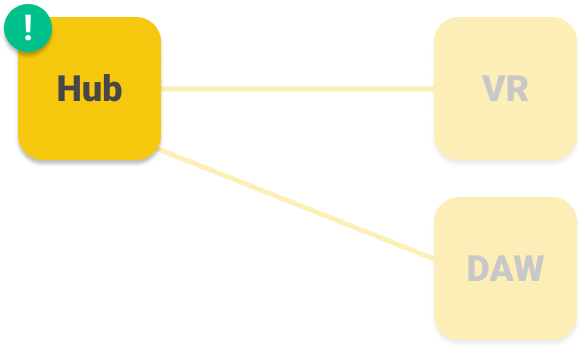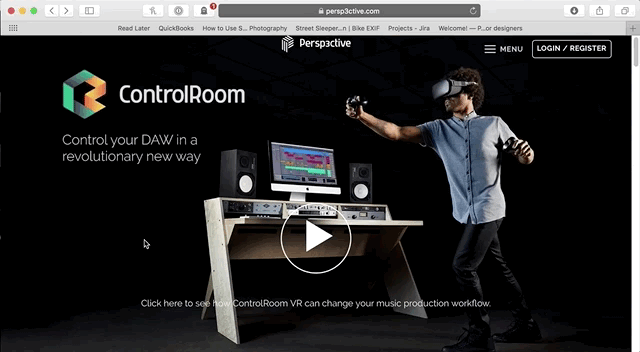This page covers installation of ControlRoom Hub, and the DAW plugins.
ControlRoom Hub is a lightweight free easy-to-use Mac/PC application that runs on your DAW computer. You can use the Hub to configure your ControlRoom settings and map MIDI controls for your DAW. The Hub is the middleman between your device VR headset (VR or Mobile Phone AppControlRoom Mobile for iOS/Android) and your DAW, facilitating all the necessary two-way communication over your local wifi network.
Step One: PurchaseControlRoom
Hub and DAW Plugins (or get free trial)| Tip |
|---|
If you have already purchased a license or free trial, skip this step and proceed to step 2 below. If not continue here. |
Visit our homepage and scroll down to select which VR headset you’d like to use. Then choose which computer (Mac or PC) you use to run your DAW. From there, you can watch a video to explain how ControlRoom will work with your setup.
Follow the instructions on the page to get the Hub & Plugins, and the VR app.
Step Two: Download and Install
There are a few places where you can download your ControlRoom installer for Mac or Windows.
The receipt displayed in your browser immediately after purchase.
The email receipt that was emailed to you after purchase.
Downloads page in your Persp3ctive Account. (must be signed in to your Persp3ctive account)
Once you have downloaded the correct installer for your computer, run it.
The ControlRoom installer will install the Hub and the DAW plugins
When installation has completed, launch ControlRoom Hub, and on the Account page, enter your Persp3ctive account email and password to log in.
DAW Plugins - Used on their own, they provide superb-sounding Compression, EQ, and Proximity processing for your DAW. When accessed from VR, they enable advanced immersive mixing tools like the Spatial Mixer, Plugin Tablet, and Pyramid Compressor.
There is a single installer for ControlRoom that includes both the Hub and the DAW Plugins.
When you first instantiate one of the plugins in your DAW, you will be prompted to log in with your persp3ctive account, which will trigger a free two-week trial for the plugins. (The Hub is free and requires no login).
At any point, you may purchase a perpetual license for the DAW plugins here.
Install ControlRoom Hub and Plugins
Visit our homepage and scroll down to enter your email into the Know what you need? section of the homepage to proceed to the downloads page.
Download the appropriate Mac or PC installer for your DAW computer.
For next steps, select which headset you’d like to use with ControlRoom:
TL;DR
Purchase or Get Free Trial of the ControlRoom Hub and Plugins
Download and install the Hub and plugins on your DAW computerInstall the free ControlRoom Hub app for your DAW computer.
Purchase or demo the ControlRoom DAW Plugins.
For next setup steps, select the VR headset you’d like to use.
Have more questions about this process? Check out our FAQ page.
| Info |
|---|
Still have questions about setting up the Hub or have suggestions about how we could improve this page? Try our customer service portal. |
| Page Properties | ||
|---|---|---|
| ||
|