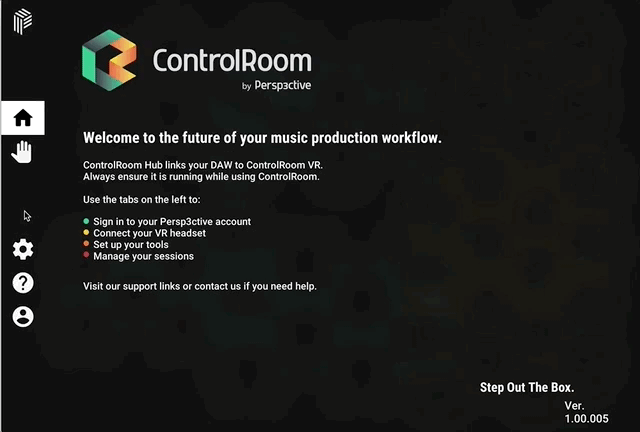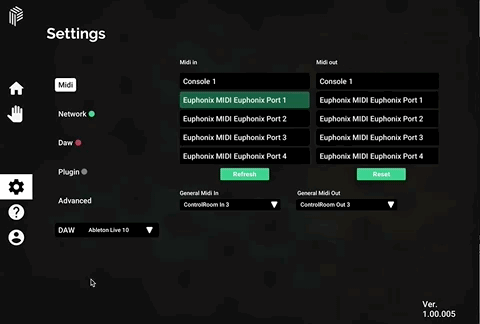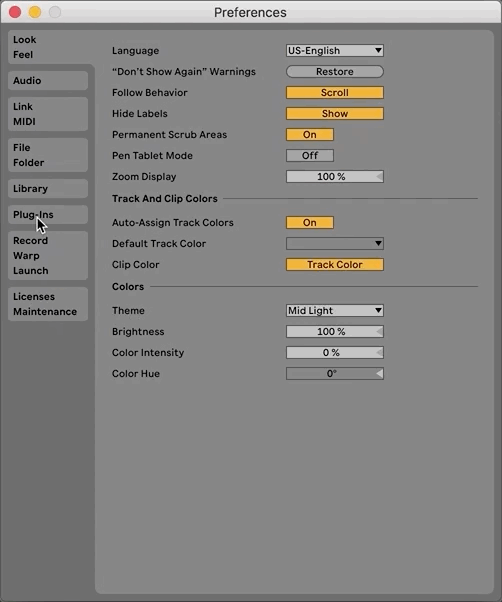This page covers connecting and using Ableton Live with to ControlRoom Hub.
ControlRoom Hub is a lightweight easy-to-use Mac/PC application that runs on your DAW computer. You can use the Hub to configure your ControlRoom settings and map MIDI controls for your DAW. The Hub is the middleman between your VR headset and your DAW, facilitating all the necessary two-way communication over your local wifi network.
...
Detailed Setup Instructions
...
| Expand |
|---|
| title | Step One: Set Up VR, and the Hub to VR Connection |
|---|
|
Make sure you have completed the steps in Setting Up VR. |
| Expand |
|---|
| title | Step Two: Set up the Hub for Ableton Live |
|---|
|
In the Hub, navigate to the settings menu by clicking the gear icon. In the DAW dropdown, select Ableton Live. 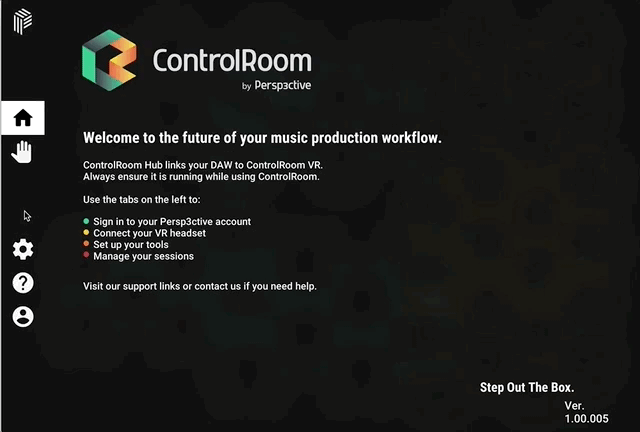 Open the DAW subpage, and in the Tracks dropdown, select the number of tracks (8 or 16) you’d like your VR Console to display from your Ableton sessions. 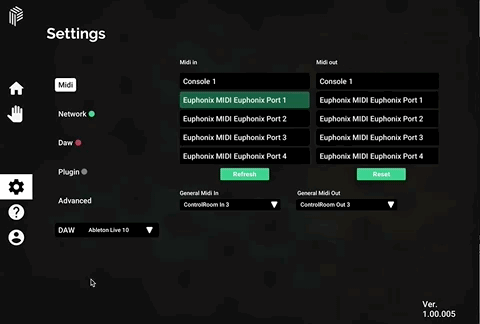
The Console is limited to 8 tracks in the Quest version of ControlRoom |
| Expand |
|---|
| title | Step Three: Configure Ableton Preferences |
|---|
|
Launch Ableton Live Open Ableton Preferences and navigate to the Link/Midi page Open one of the dropdown menus under Control Surface and choose ControlRoom. Leave Input and Output set to None
In the MIDI section, configure the settings as follows: Turn on Track and Remote for Input: ControlRoom Out 3 Turn on Track and Remote for Output: ControlRoom In 3
Close the Ableton Preferences window.
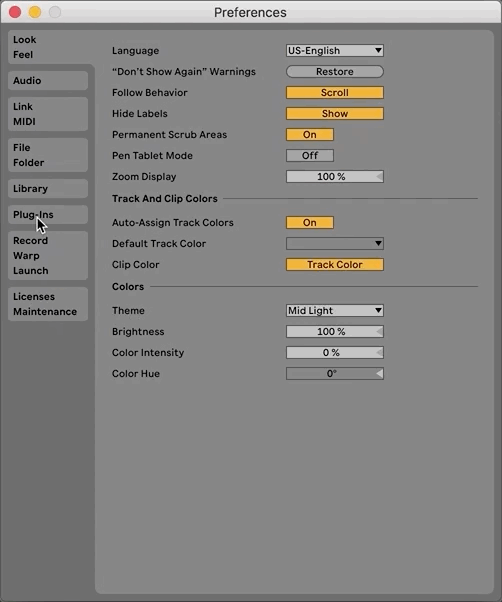 |
...