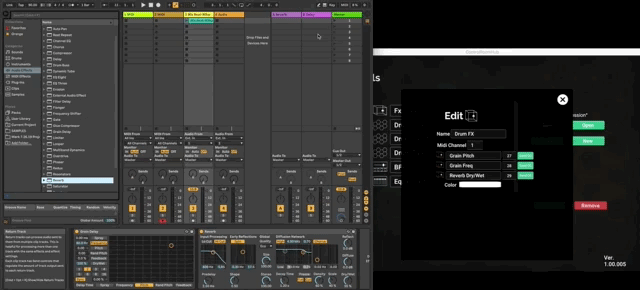...
| Expand | ||||||||||||||||
|---|---|---|---|---|---|---|---|---|---|---|---|---|---|---|---|---|
| ||||||||||||||||
By using the various sections of the console, you can control Ableton’s built in mixer. Functions outlined below:
|
Spatial Mixer and Plugin Tablet
...
| Expand | ||
|---|---|---|
| ||
Remember to press the PURPLE panel when Midi mapping. For example, if you are MIDI-mapping pitch in the Grain-Delay, press the box that includes the current pitch, not the box that says, “Pitch.” |
| Expand | ||
|---|---|---|
| ||
Once you have mapped the three parameters, this mapped tool will be available to you in ControlRoom VR.
|
...