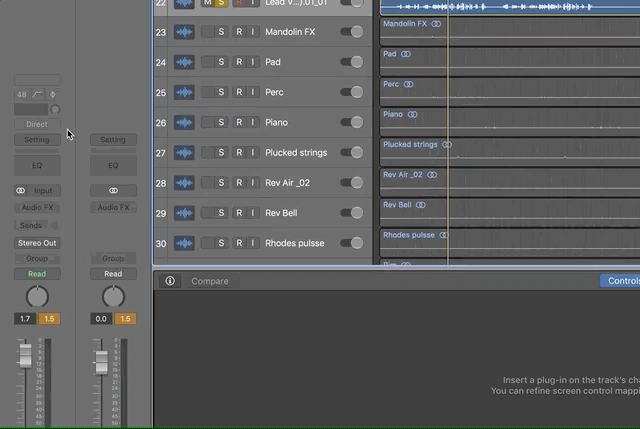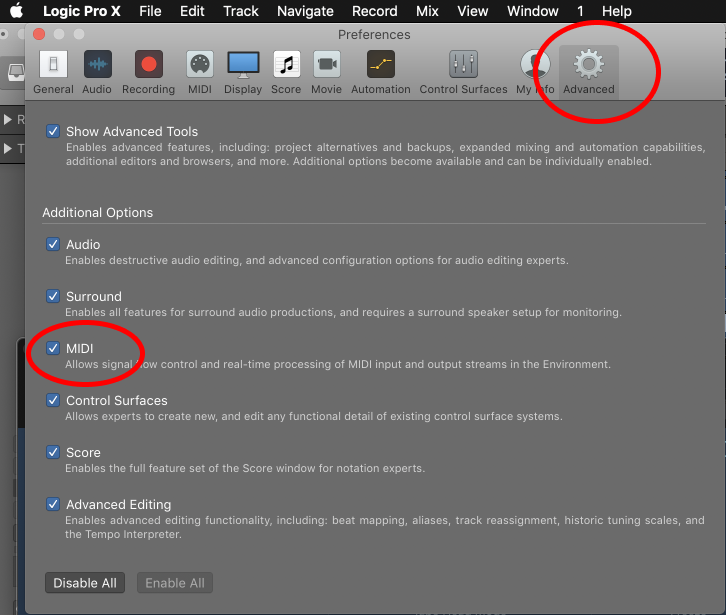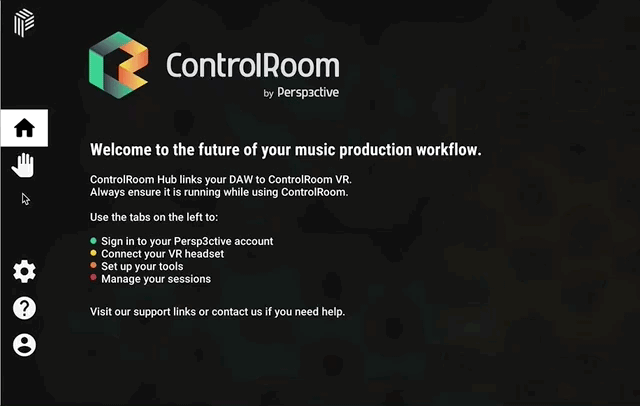This guide assumes that you have already:
If you are using ControlRoom VR:
If you are using ControlRoom Mobile:
If you have not completed the above steps, please visit the ControlRoom Setup Overview
Detailed Setup Instructions
| Note |
|---|
Please note, ControlRoom Hub must be running to maintain the connection with Logic. It can be minimized, but not closed. |
Map ControlRoom Midi Tools to Plugin Parameters in Logic
There are numerous MIDI tools in ControlRoom that can be mapped to control parameters in Logic, including your favorite third party plugins. Follow the steps below for an example of how to map the FX Cube to a few plugin parameters in Logic.
| Info |
|---|
It’s helpful here to use Command-Tab (Mac) or Alt-Tab (Windows) to quickly switch back and forth between the Hub and Studio One windows. |
| Expand | ||
|---|---|---|
| ||
For this example, let’s use Logic’s built in Echo plugin. We can map any parameters of this plugin that we like- for this example we’ll map Feedback, Color, and Wet Level.
|
| Expand | ||
|---|---|---|
| ||
|
| Expand | ||
|---|---|---|
| ||
|
| Expand | ||
|---|---|---|
| ||
Once you have mapped the three parameters, this mapped tool will be available to you in ControlRoom VR.
|
| Expand | ||
|---|---|---|
| ||
Once you have mapped the three parameters, this mapped tool will be available to you in ControlRoom Mobile.
You can lock each of the X, Y, or Z axes to prevent MIDI data being sent for that parameter. Simply tap the parameter name to lock or unlock that parameter. |
| Expand | ||
|---|---|---|
| ||
|
| Note |
|---|
We recommend that you save your ControlRoom Hub session early and often any time you are mapping midi tools to Ableton. |
Have more questions about this process? Check out our FAQ page.
| Info |
|---|
Still have questions about setting up the Hub or have suggestions about how we could improve this page? Try our customer service portal. |
Related articles
| Filter by label (Content by label) | ||||||||||||||||
|---|---|---|---|---|---|---|---|---|---|---|---|---|---|---|---|---|
|
| Page Properties | ||
|---|---|---|
| ||
|